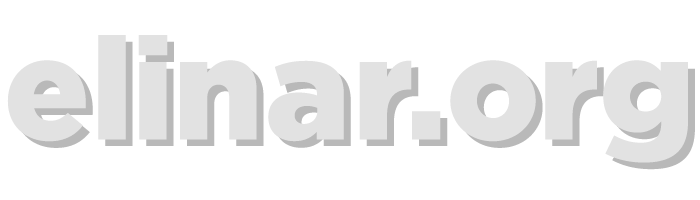Inline Search Modifiers
The Problem
Customers needed a way to quickly find documents in an environment with many duplicate names and similar files within a complex metadata structure. Reporting was too cumbersome and lacked the usability the enjoyed about Vault’s document library. Searches often required multiple modifiers to locate the correct document.
The Solution
Search modifiers allow users to search within any single metadata field rather than searching all fields at once. Users are able to express search criteria within a specific boolean, picklist, lookup or object reference field (all metadata applied to a document). Search modifiers return more precise search results and narrow search results quickly and efficiently directly from the global search bar.
Interaction flow
When a user places their focus in the global search bar in the header, a dropdown menu displays the last four documents they accessed. When a user begins typing, the menu displays matching modifiers, matching terms and documents with character matches in the document name or number.
When a user selects a modifier a partial (yellow) modifier container is displayed in the search bar and queues the user to add a value to complete the modifier. The dropdown menu suggests the five last values the user accessed. As the user continues to type, the recent values are replaced with search matches. Matching characters are displayed in bold.
Once a valid modifier is completes, its container changes to green and the process begins again. A user can add a second modifier or free text search.
Modifiers for free text fields (rather than configured picklists) can also be added to the search. This is a quick free text search that is specific to a single metadata field. These fields do not offer suggested values.
Lastly, standard free text strings can be added to the search bar. All free text and modifier searches are added as filters, which appear above the search results. Set filters can be saved as a Library View to access again from the sidebar with a single click.